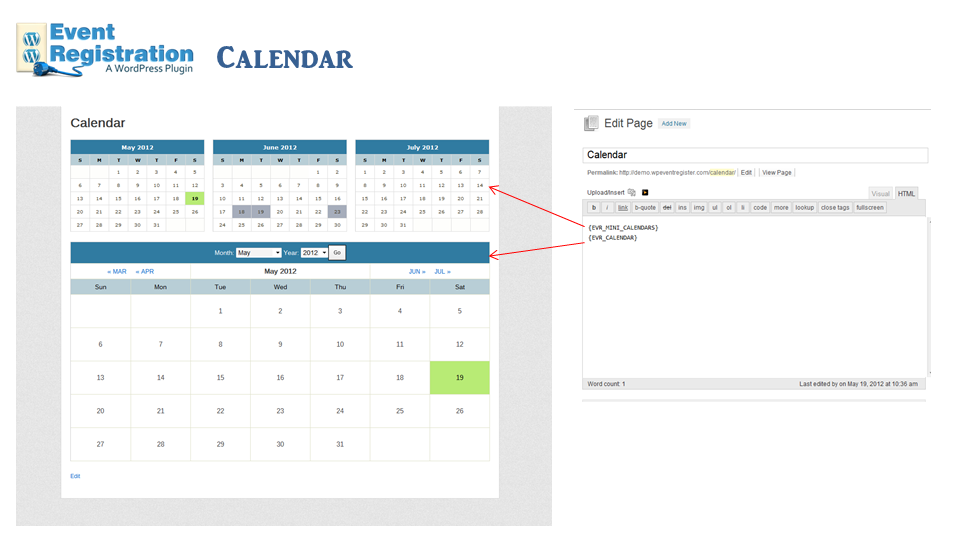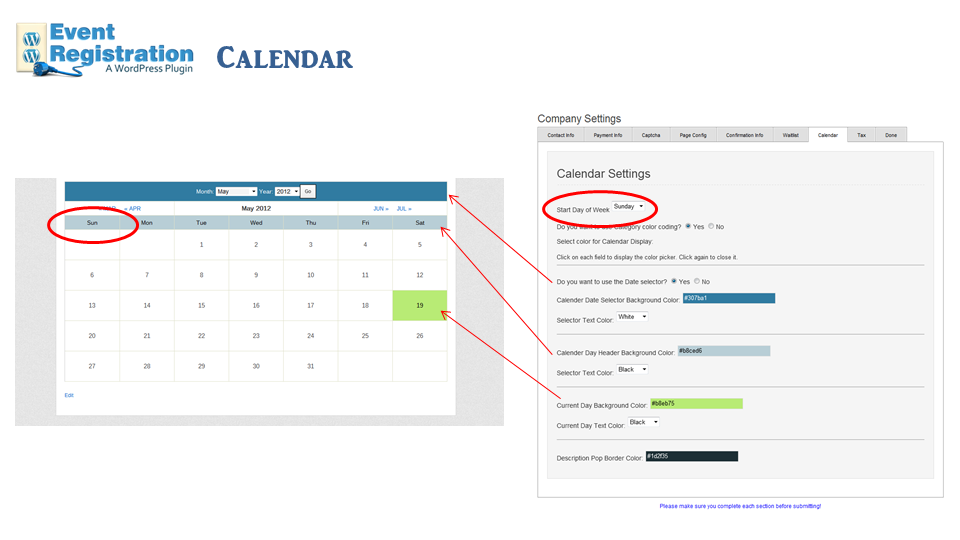Calendar
The Event Registration plugin has an event calendar built into the program that allows you to display your events in a typical monthly calendar format. You can view a live demonstration of the calendar at http://demo.wpeventregister.com/calendar/ .
Please note that your Calendar links will not work unless you have properly setup a page with the {EVRREGIS} shortcode and defined that page in the Company Settings – Page Config Tab.
Features:
- The calendar provides the ability to select a specific month or the scroll through the months.
- Each month displays any events scheduled for that month, displaying the event title, start time and available seats.
- Each event title is hyperlinked to the registration page for that event.
- When you hover over an event title, a popup window appears, displaying the event title and event description. (note – all html code is stripped from the event description prior to display.)
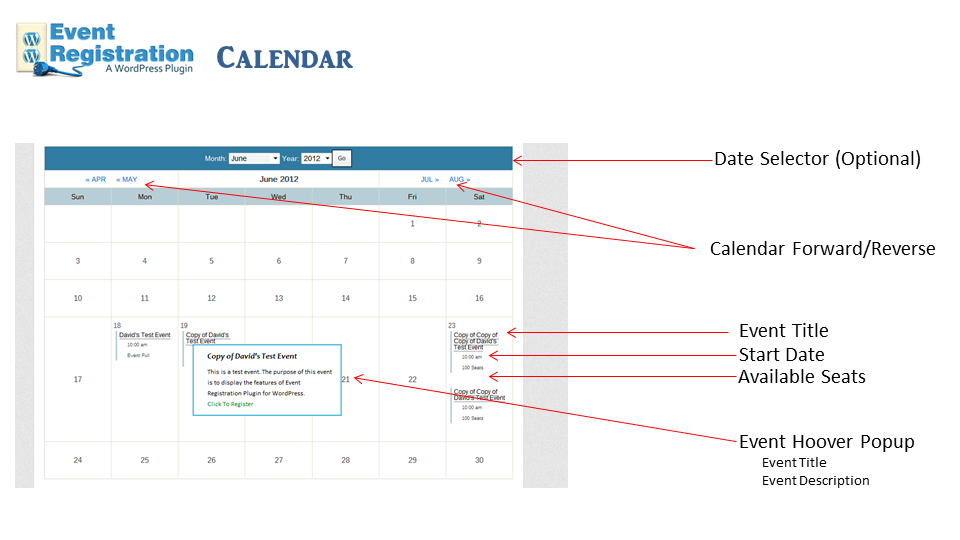
Controls:
Controls for the calendar are located in the Calendar Tab of the Company Settings
- Define the start day of the calendar week: Sunday or Monday
- Use category color coding for events when shown on calendar: Yes/No
- Use Date Selector on top of calendar: Yes/No. If date selector is set to YES, you can use the color picker to define the color of the Date Selector. When selecting a color, please be sure and select the appropriate text display color, one that contrast your selector color well: Black or White.
- Calendar Day Background Color. This is the color your weekdays have for a background. When selecting a color, please be sure and select the appropriate text display color, one that contrast your selector color well: Black or White.
- Current Day Background Color. This is the color that the calendar uses to signify the current day on the calendar. When selecting a color, please be sure and select the appropriate text display color, one that contrast your selector color well: Black or White.
- Description Popup Border Color. If you are not using Category color coding, you can define the default border color for the popup description. When selecting a color, please be sure and select the appropriate text display color, one that contrast your selector color well: Black or White.
Usage:
- You should create a page on your site, typically called Calendar.
- It is recommended that you should use a page with the attributes for single column (many themes allow severl different page layouts as part of the theme).
- It is recommended to have no other content on the page but the calendar shortcodes.
- It is recommended to disable comments on your calendar page.
- To display the Calendar on a page, use the shortcode {EVR_CALENDAR}.
- In addition to the standard calendar, you can also feature a three month mini calendar above or below your calendar using the shortcode {EVR_MINI_CALENDARS}.